Login:
Login as a Cashier using your default PIN: 3333
Adding open items to the sales screen:
You can add an item even if it is not present in the catalog which is called an “open item.” To add an open item to the bill, follow the below steps:
- Just enter the price of the item first (Directly by using keyboard or virtual keypad on the screen).

2. Press “+” key (This will add the item to the sales screen without the item name),

3. After an Item is added to the sales screen you can increase the quantity of items on a specific line by just pressing the icon or + key on keyboard.
4. To add the item name, press the edit line icon or F7 on keyboard, you can also change the item quantity and price in this edit line window.
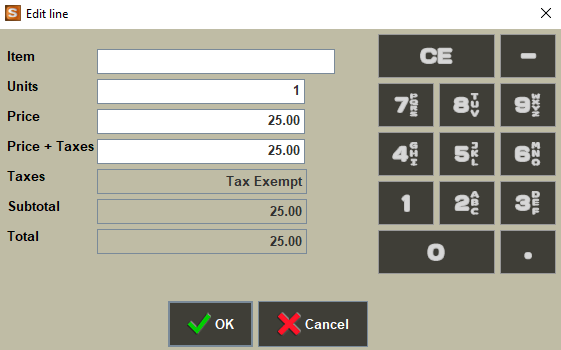
5. Repeat steps 1 and 2 to add additional open items.
Updating Payment:
Press icon or spacebar on keyboard. This will bring up the payment window. Under payment window you can choose different payment methods for various amounts and press OK or enter on keyboard.
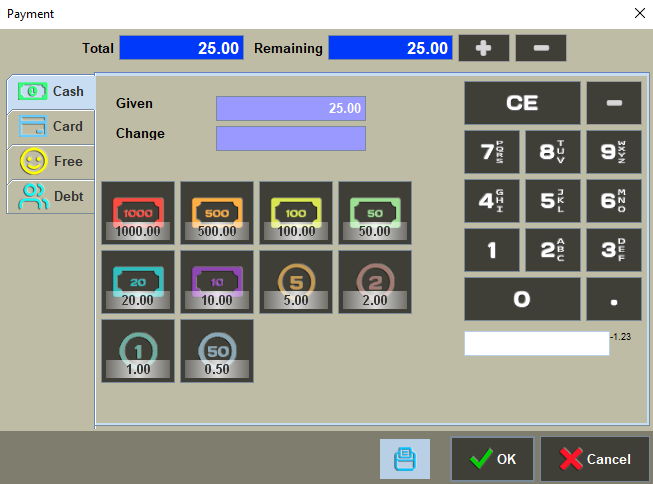
Note: Make sure the printer icon on the payment window is highlighted before giving OK or pressing the enter key. This will ensure the receipt is getting printed.
You have successfully completed a sales transaction!



