This document will guide you on how to access the Raspberry Root from your Computer/Laptop when there is no internet available!
Procedure
1. Change the IP address of your computer to match the IP series of your Raspberry Pi.
If
The IP on the Raspberry is 192.168.1.5
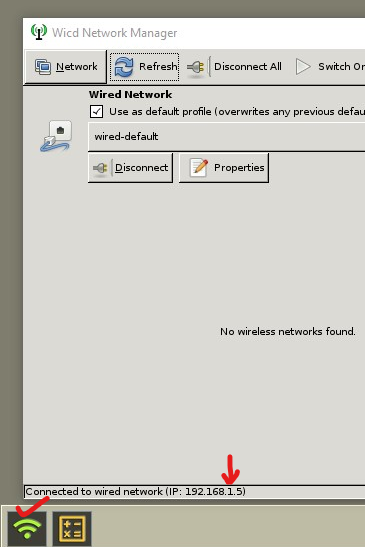
The IP of your computer is 192.168.88.98 (This has to be changed to 192.168.1.98)
2. To change the computer IP address, search for “View Network Connections” on the windows search bar
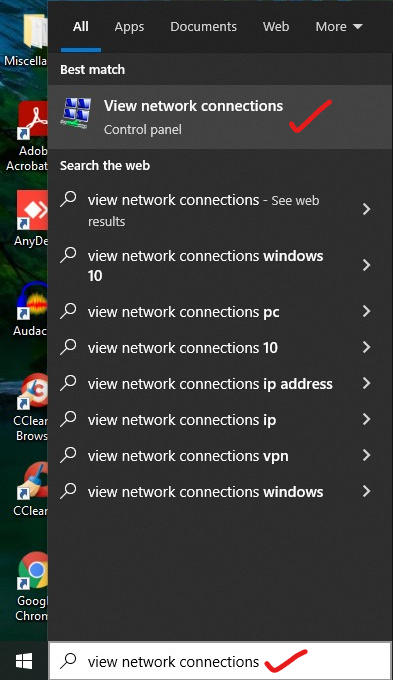
3. Click open the “View Network Connections”. From the list of network connections right click on the “Ethernet” and click on “Properties”
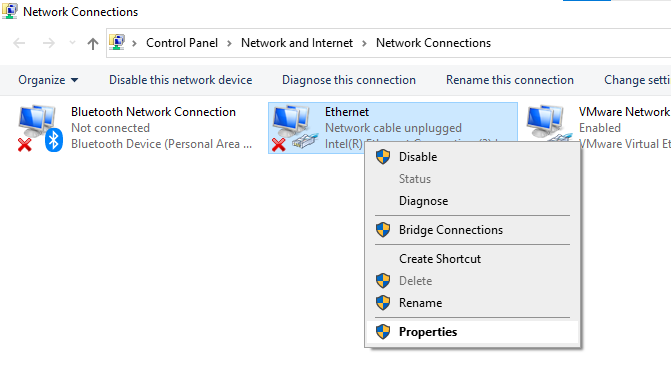
4. On the Ethernet Properties window double click and open “Internet Protocol Version 4″. On the ” Internet Protocol Version 4 Properties” window you can see the IP address under the option “Use the following IP address”. Change the series on this IP address to match the IP series of the Raspberry. The series number is the 3rd column from the left. (Refer to the image below)
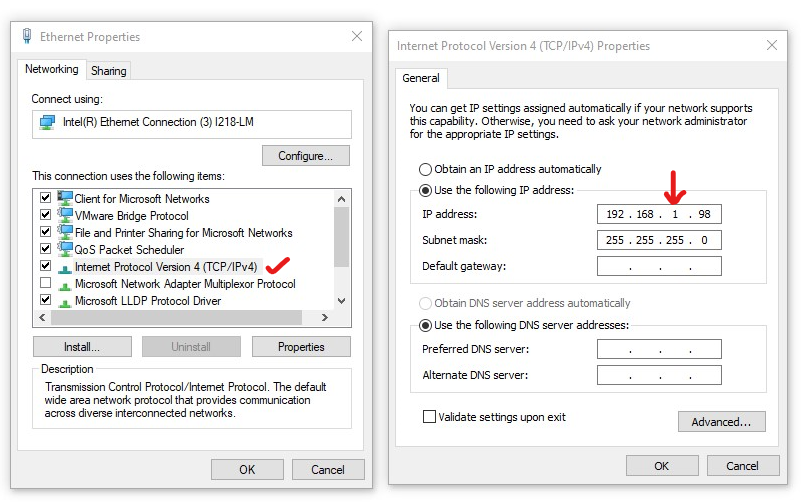
5. Once the IP of the computer is changed plug in one end of the LAN cable to the computer port and the other end to the Raspberry Port.
6. Now open the Putty application on your computer and using the Raspberry IP you can log in to the Putty to proceed further.



