This document will guide you on how to delete the products and categories from your saleculator menu
Procedure
1. Administration Menu > Maintenance > Click “Execute SQL” button
2. On the SQL window Type DELETE FROM PRODUCTS;
And click the play button on the right side. (This will delete all the products)
3. Sometimes you might get errors on the Resultset screen as shown in the below image
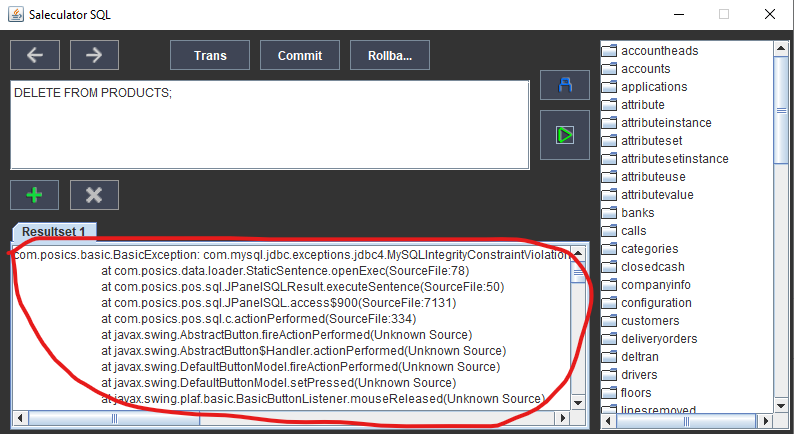
4. If you show this error scroll to the right side end of the first error line and see if there is any other Tables linked with the Products. You can see the linked Table after the word CONSTRAINT. In the below example image the Table STOCKCURRENT is preventing the PRODUCTS from getting deleted.
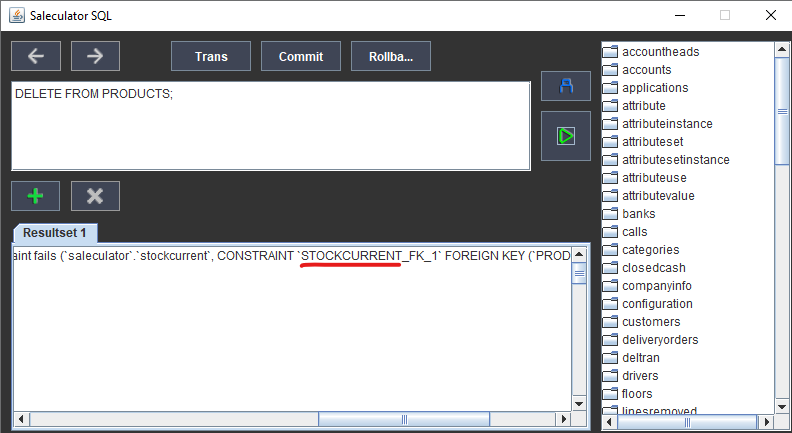
In this scenario, you must delete the STOCKCURRENT first, before deleting the PRODUCTS! E.g., DELETE FROM STOCKCURRENT;
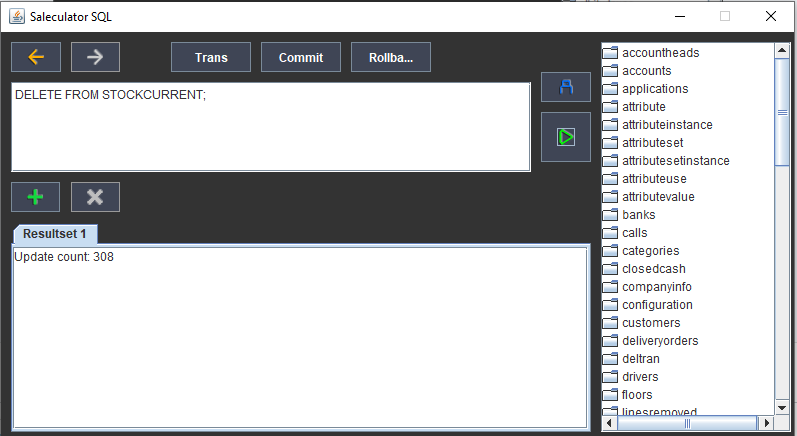
5. Now try DELETE FROM PRODUCTS;
The result on the image below shows the successful deletion of the products!
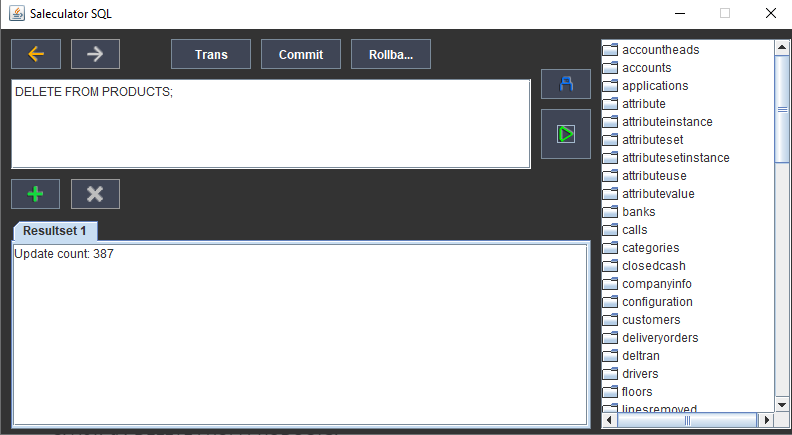
6. Repeat the same steps for deleting the categories as well.
This type you will type DELETE FROM CATEGORIES;



