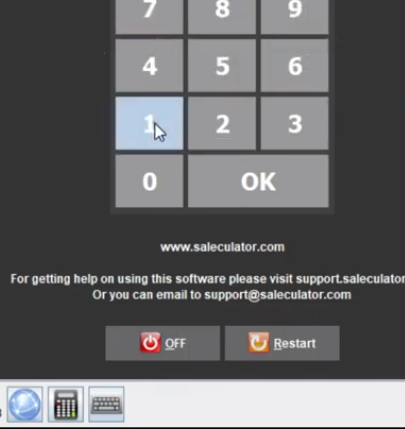This article will teach you how to install and embed Chrome browser in POS
- Login to the root shell using User name “root” and password “saleculator”
- Type nano Saleculator.properties and hit enter
- This will generate a list of instructions as shown below:
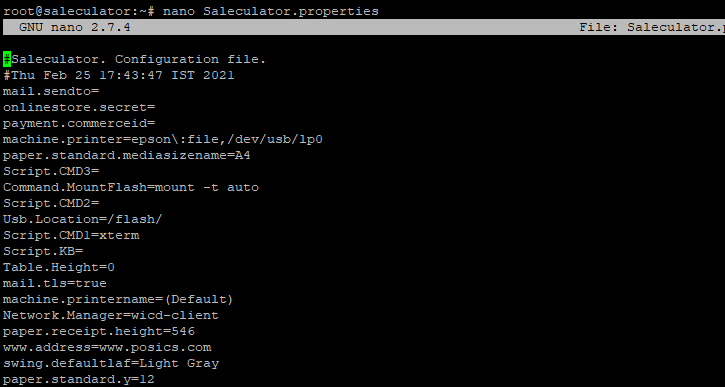
4. Press Ctrl+W to open search field. In the search field type Browser and hit enter
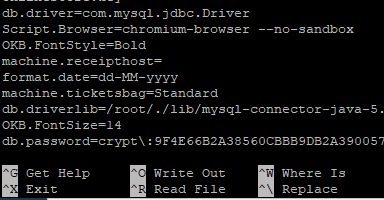
5. Once the cursor lands on Script.Browser= type chromium-browser --no-sandbox right after the = sign, this will look like "Script.Browser=chromium-browser --no-sandbox
6. Once done typing the above line press Ctrl+X to exit, while exiting it asks to save the change give y for yes and hit enter and exit.
7. Reboot the POS system and login again. This time you will see the Chrome browser icon at the bottom panel of Saleculator screen.