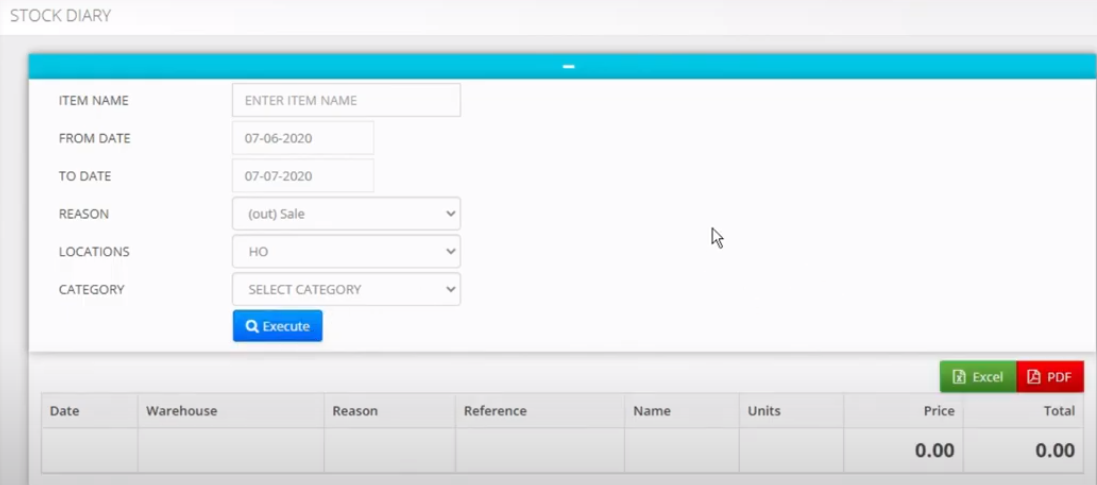This article will teach you how to handle sales from Head Office to branches at any locations
Saving a Customer detail:
1. Login to Saleculator and click on select customer icon.
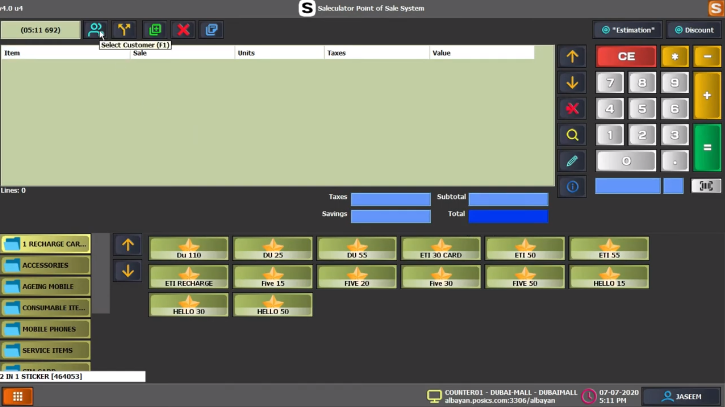
2. In the customer list window under search key, type a search key number of your choice and type the customer name under the Name search.
3. Give the address of the customer under Address line1 field and click on Save button.
4. Now search for the Customer using the saved name, it will populate the customer name in the screen below the search option. Choose the customer and click OK.
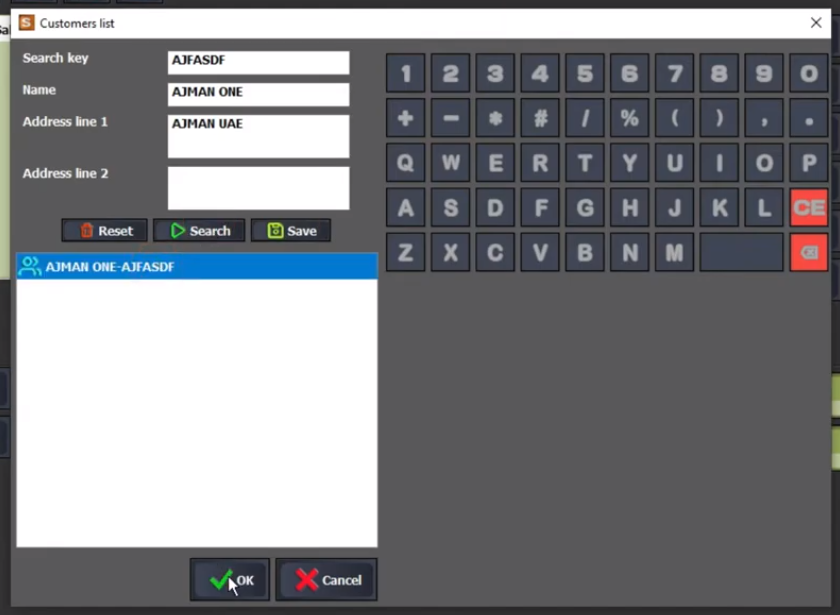
5. The customer will be loaded on to the sales screen, which can be verified at the top left corner.
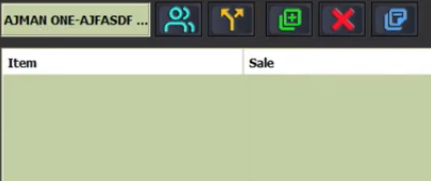
Making a sale under Debt for the customer:
6. Now choose the products you want to bill and click the = button.
7. In the payment window screen choose option “Debt” from the left side payment modes. Make sure the sales is less than the maximum Debt limit and click OK.
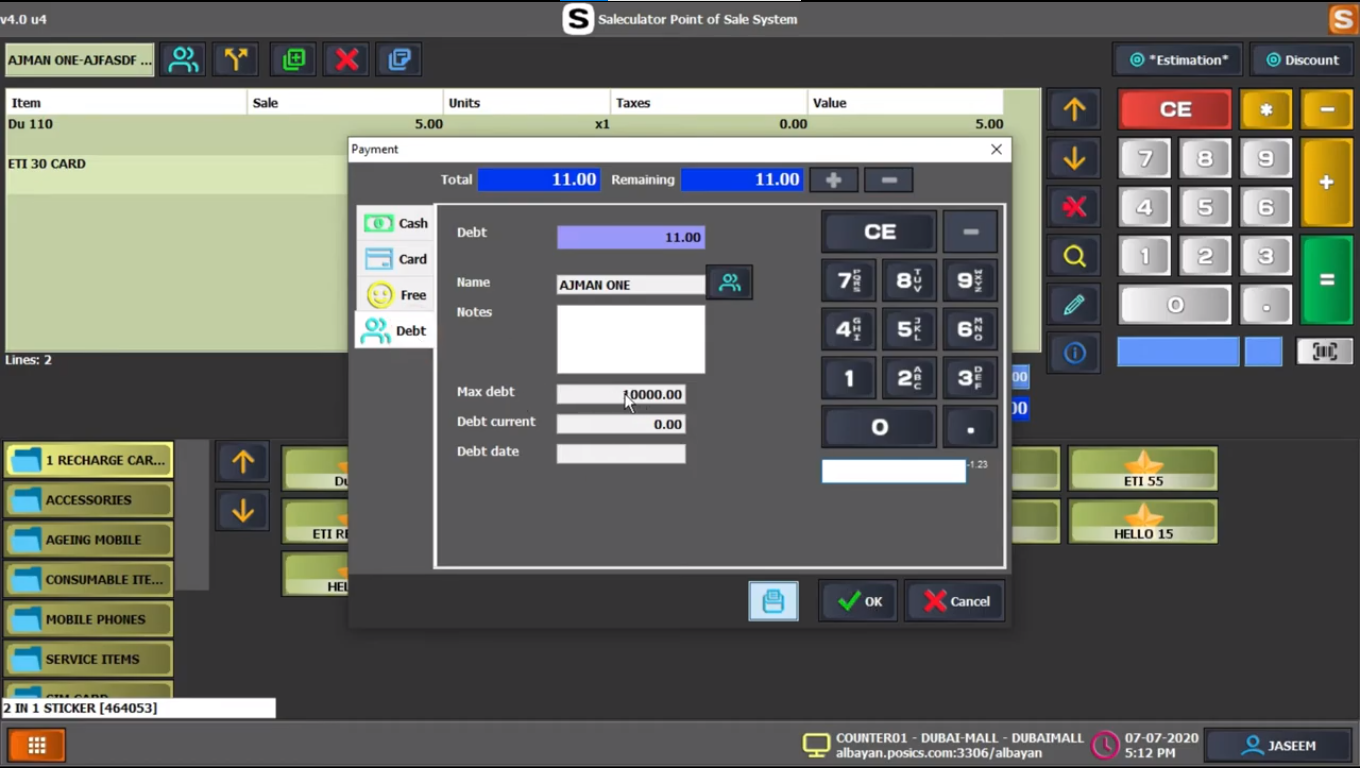
Checking the Inventory from HO:
8. Login to the WEBIN by typing local host or the IP address in the websearch.
9. From the left side menu, click on “Reports” and under “Purchase” click “Current Inventory”.
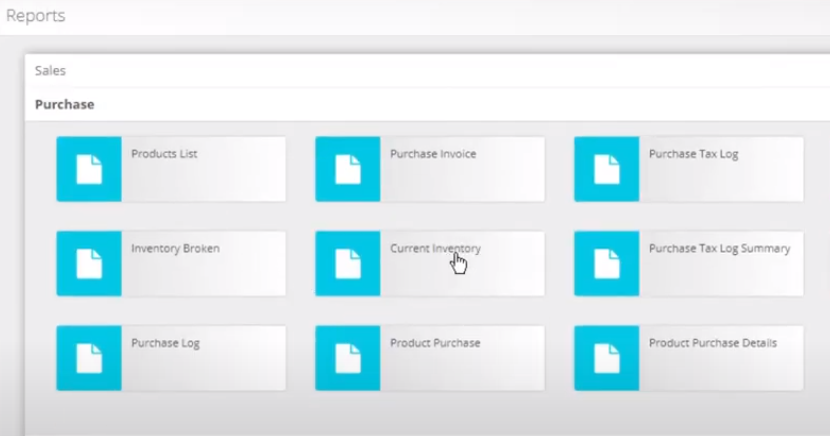
10. Under “Current Inventory” choose the location as HO and click on “Execute” search button. This will list down the stock inventory details in real time basis.
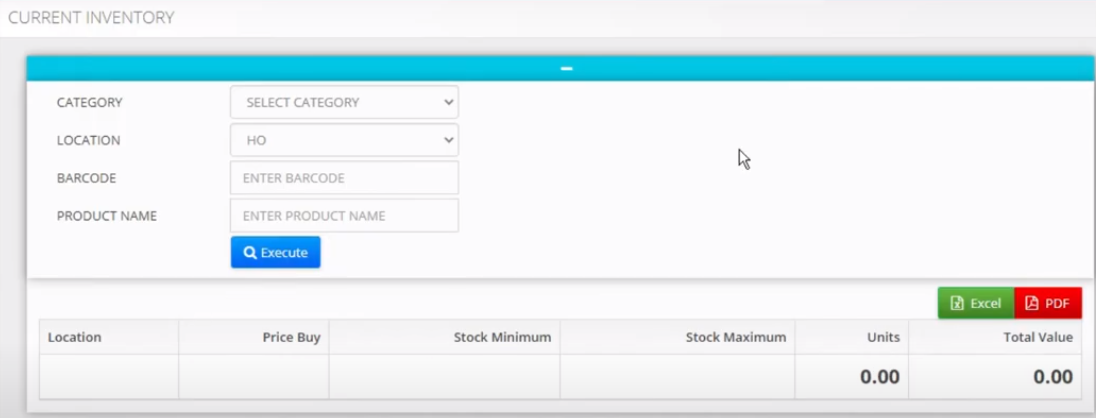
11. You can also check for stock movements at any time frame from any locations. It can also be searched by Item name or reason (Out – Sale) by clicking “Stock diary” under “Purchase”