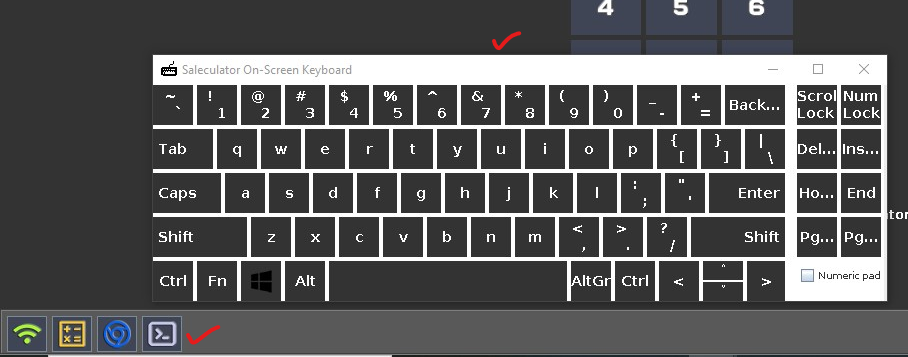This document will guide you on how to add the virtual on-screen keyboard for Saleculator on Raspberry Pi
Procedure
1. Download and install WinSCP software on your computer
2. Download the okb.jar file, unzip and save it in any of your computer drives
3. Using WinSCP software move the okb.jar file to /opt/ folder in your Raspberry Pi
4. Open the WinSCP software and you can see two panels a left one and a right one
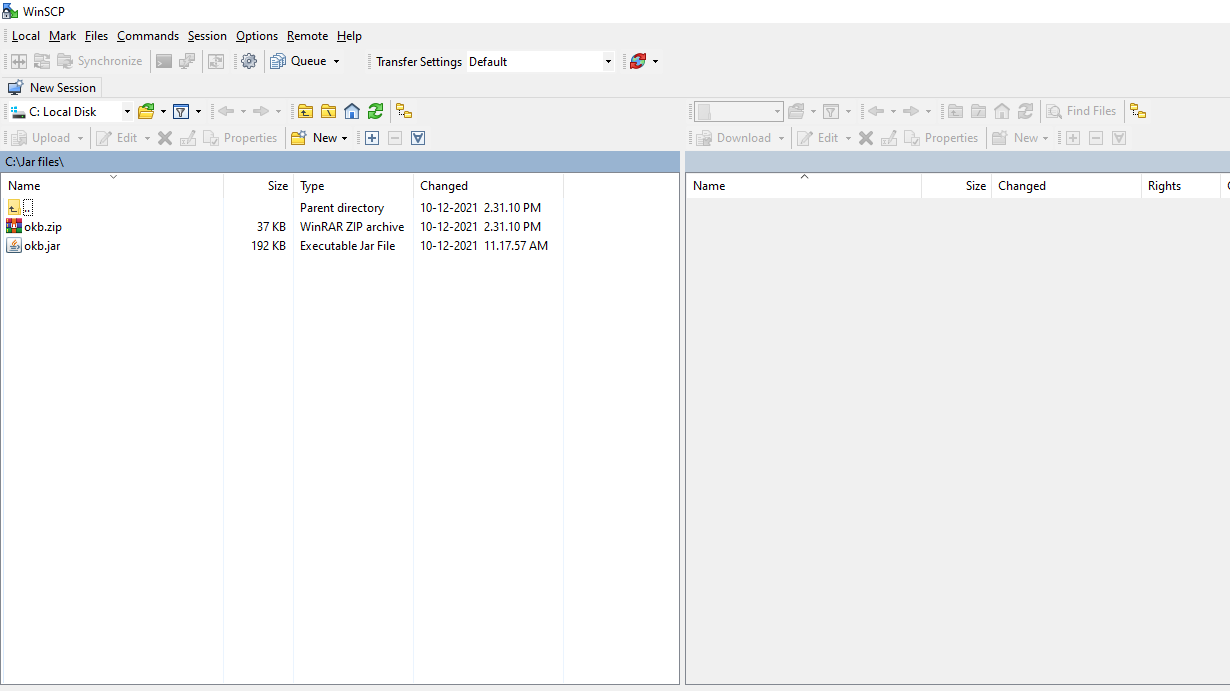
5. The left side panel is your computer drive and the right side will be your Raspberry drive after it is connected.
6. To connect the Raspberry drive click on the Session tab and click the New Session dropdown
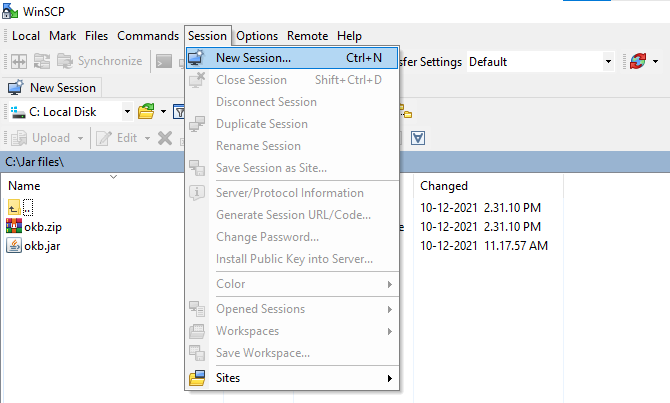
7. This will bring up the login window, where you type the IP address of your Raspberry Pi under the Hostname field, Leave the Port number field, type root under the User Name field, and type saleculator under the Password field. Once updated click the Login button. (Refer to the below Image)
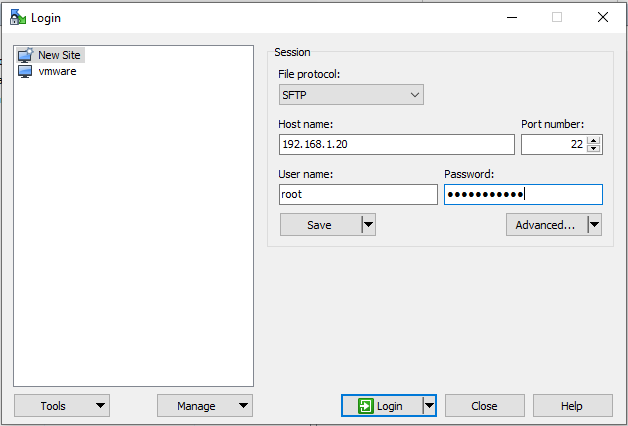
8. Once logged in it will show both the Computer drive on the left and the Raspberry drive on the right panel. Double click the yellow folder icon with the up arrow at the top of the list to go back onto the folders (Refer to the image below)

9. After moving back to the folders list on the right side Raspberry Panel, double click and open the opt folder (Refer to the image below)

10. Now from the left-side panel (Computer drive) click and drag the okb.jar file and drop it in the opt folder on the right-side panel (Raspberry drive). (Refer to the image below)
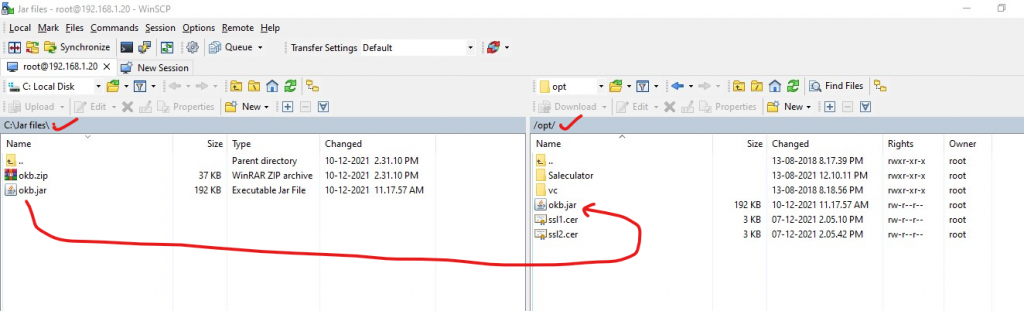
11. Now close the WinSCP application
12. Open the Putty application and access the Raspberry root shell by entering the Raspberry IP address under the Host Name field and clicking Open
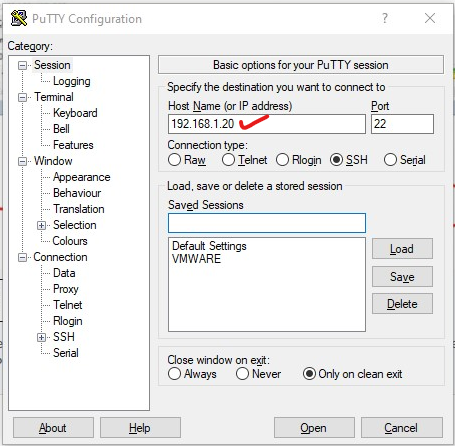
13. Type root for login as: and type saleculator for the password and press the Enter key
14. Now type or copy-paste the below command and press Enter key
nano Saleculator.properties
15. This will open the Saleculator Properties window
16. Press CTRL+W to enable search and type CMD1 or CMD2 or CMD3 (As per the availability) on the search field and press Enter key
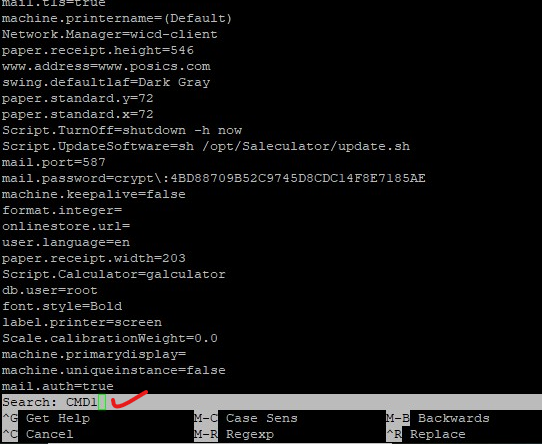
17. Once the Enter key is pressed the cursor will land on the CMD1 field. Type or copy-paste the below command right after the = sign against the Script.CMD1 command line.
java -jar /opt/okb.jar
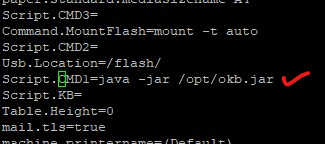
18. Once updated press CTRL+X and type Y for Yes and press the Enter Key

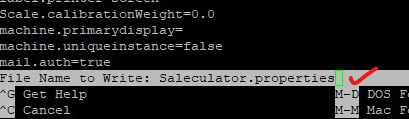
19. Type reboot and press the Enter Key, this will restart the Raspberry Pi

20. Once the Saleculator is restarted search for the button at the bottom left corner with the command line icon as shown in the figure
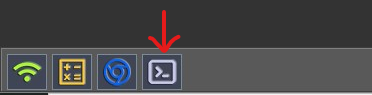
21. Click this button to open the On-Screen Keyboard