This document will guide you on how to fix the error pop-up “This product does not have attributes” when trying to bill.
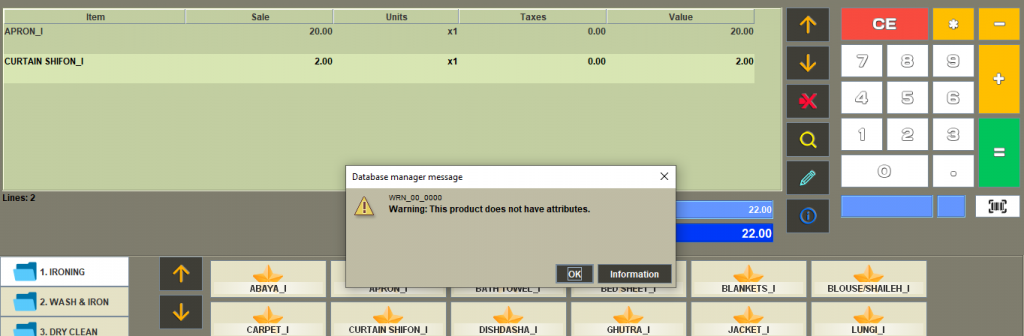
Procedure (Windows)
1. Try to locate the Saleculator properties file on your drive. Mostly the file can be located under the C/D drive > Users folder, like the one shown in the image below. Will be on a notepad format
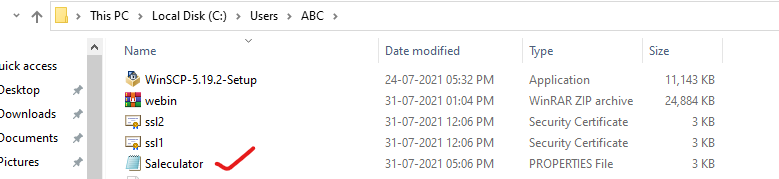
2. Open this file and search for TicketProperties
3. You will see something like TicketProperties=false change this to TicketProperties=true save and close the file. See the below images for reference.
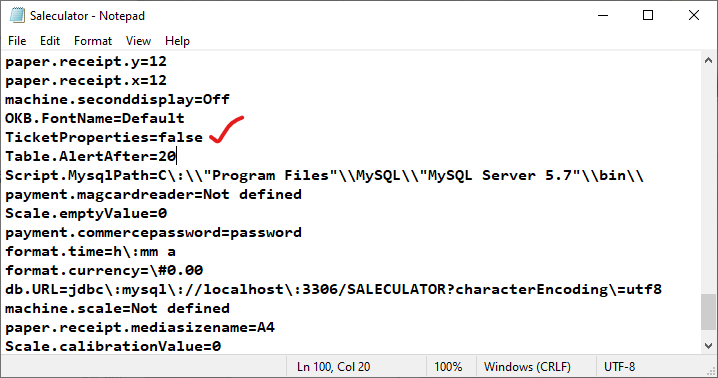
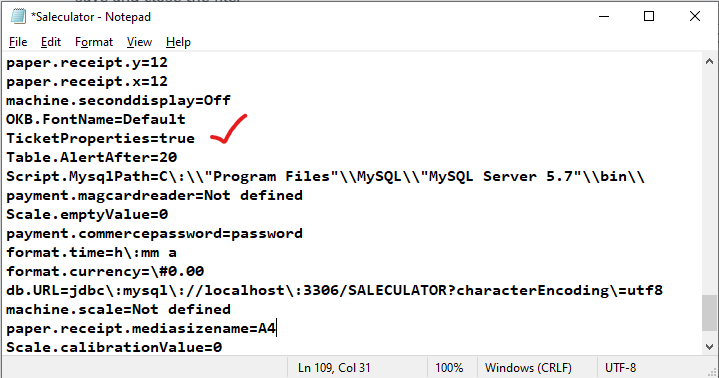
4. Restart the Saleculator



